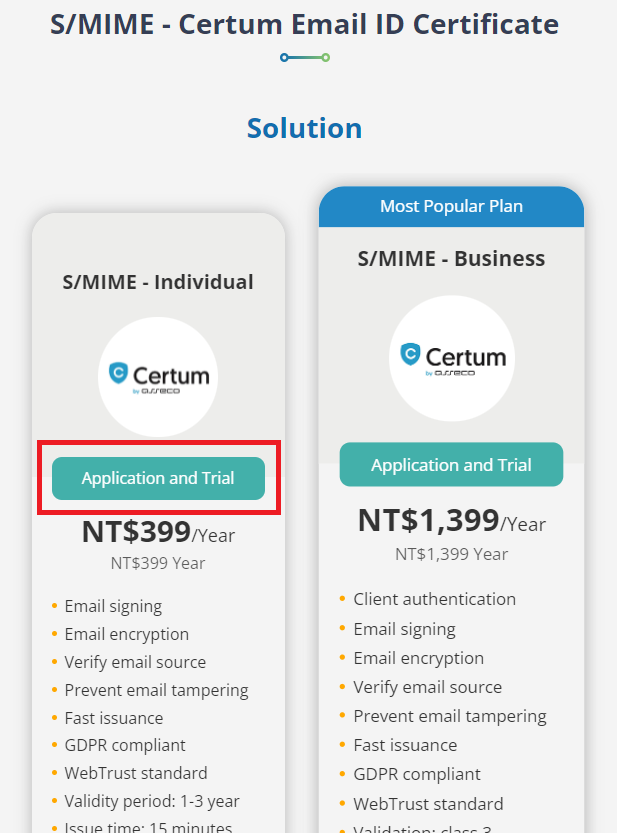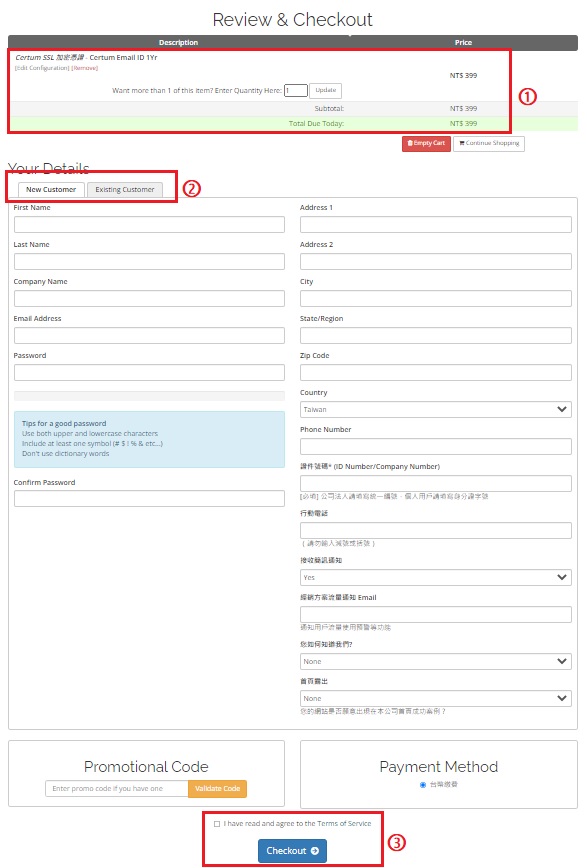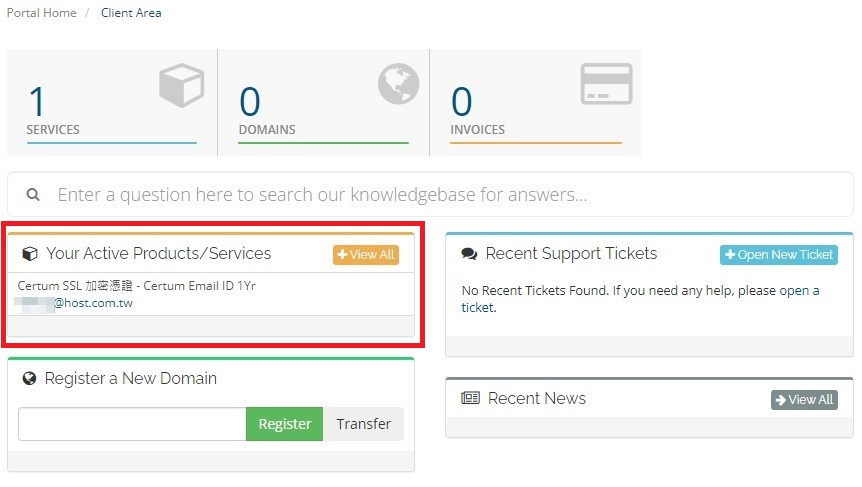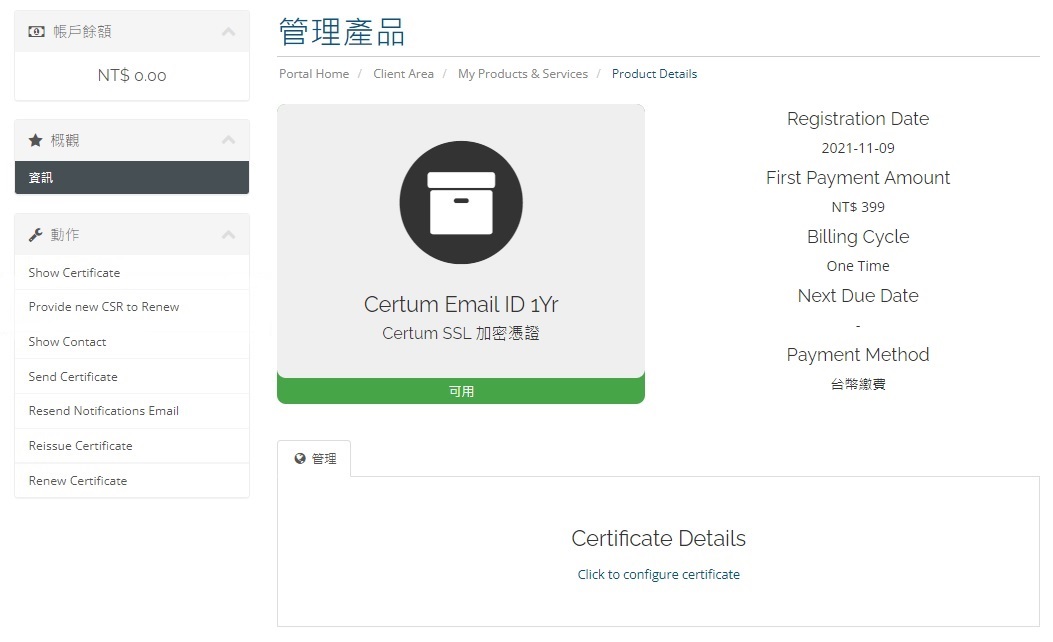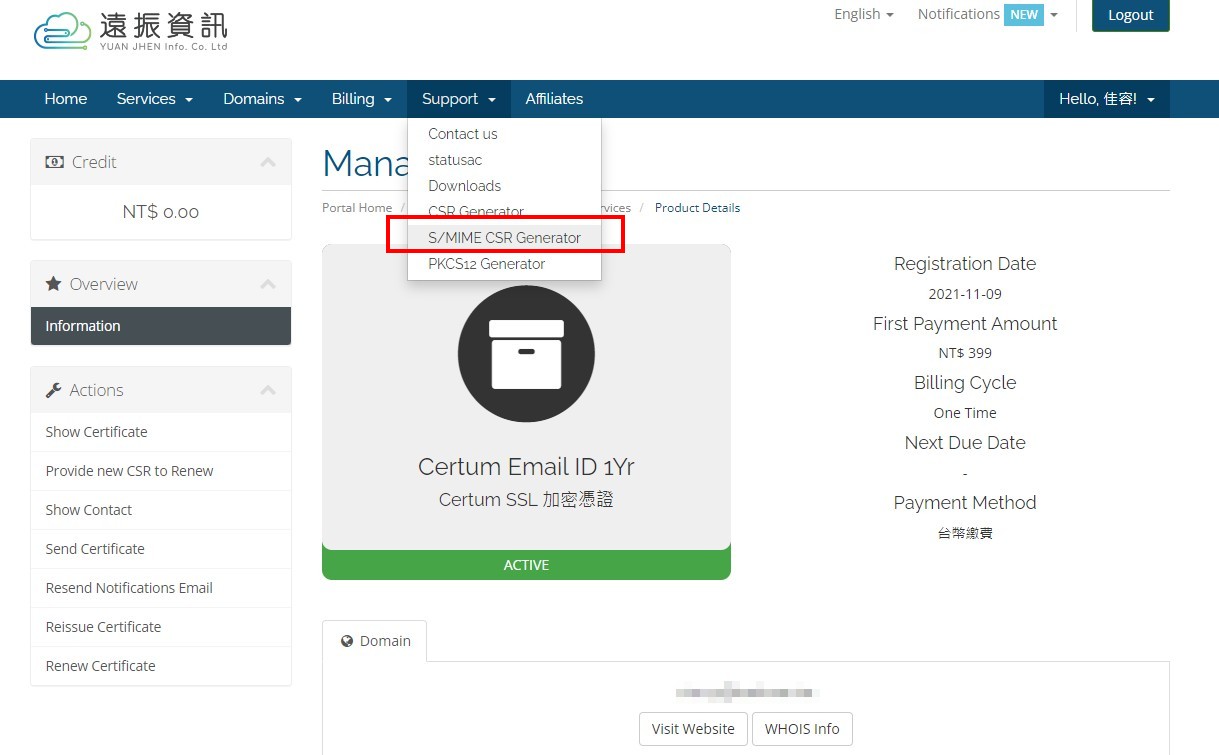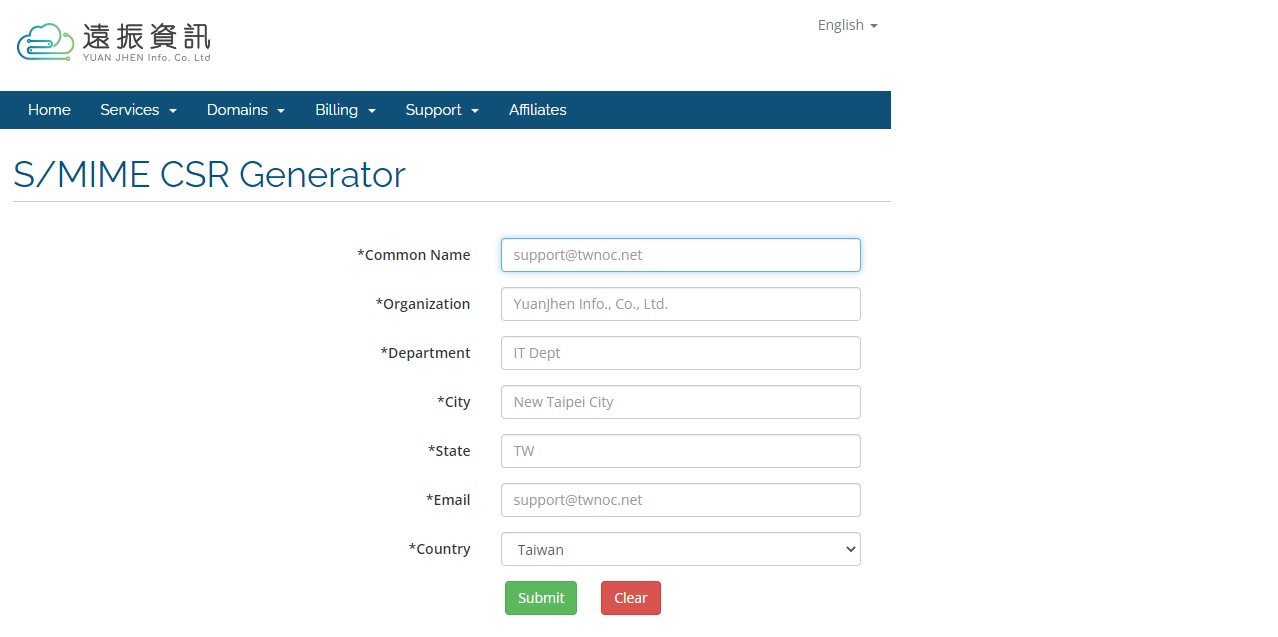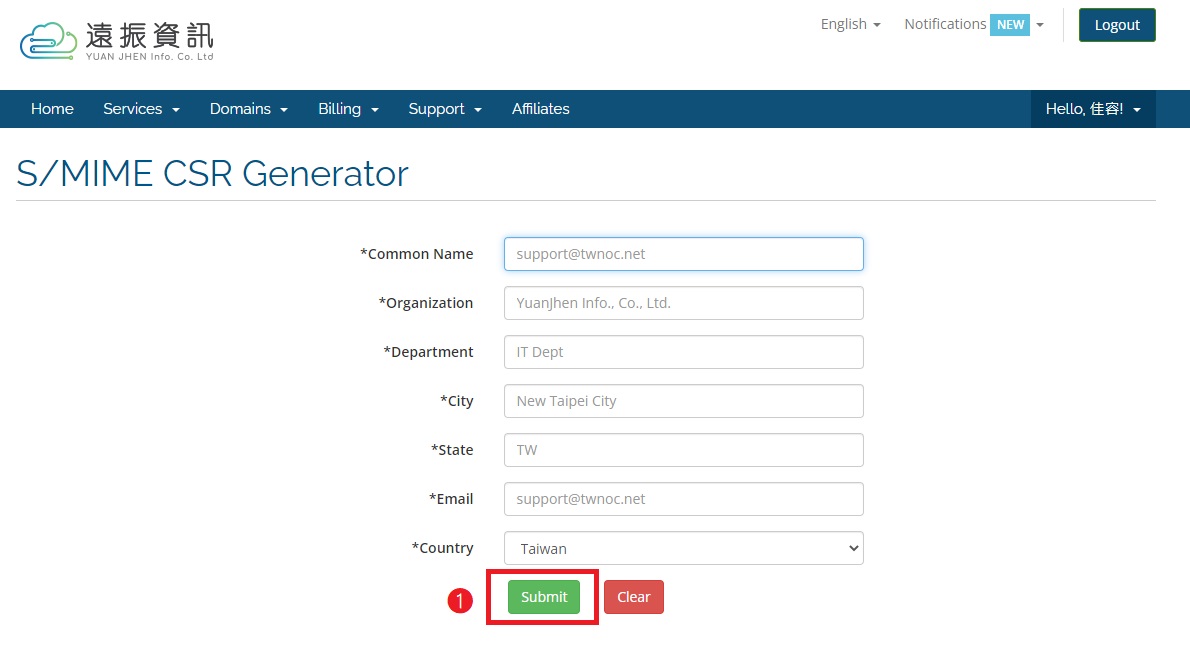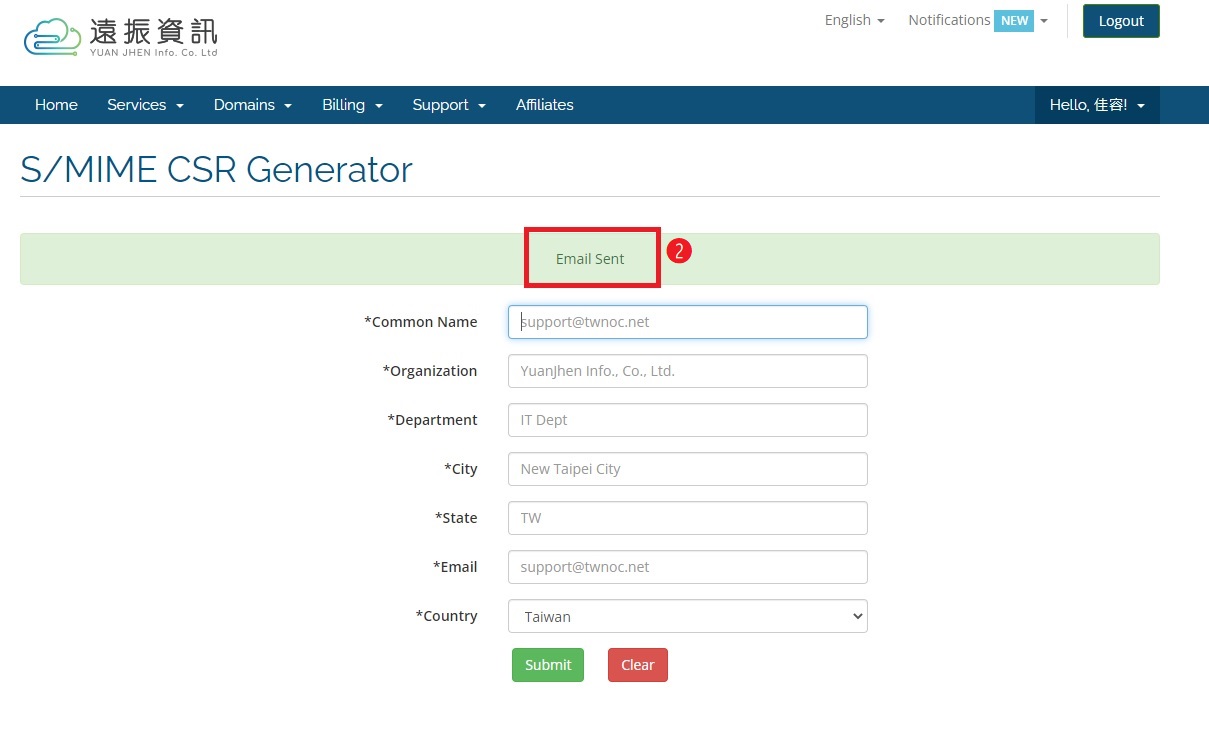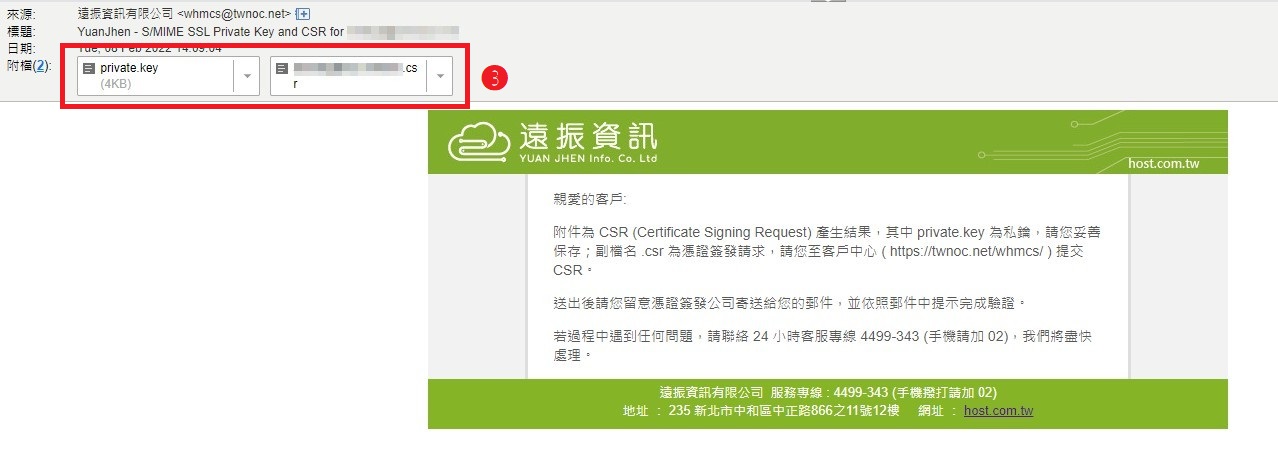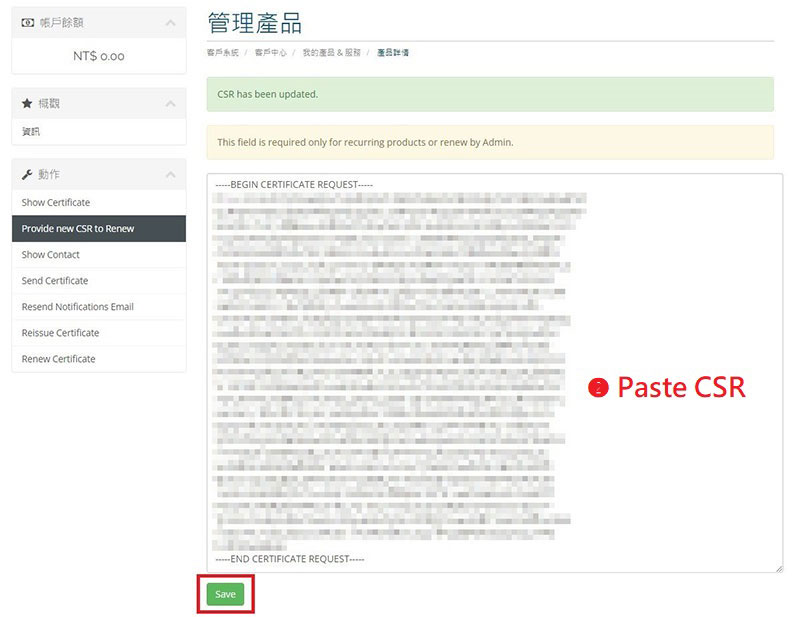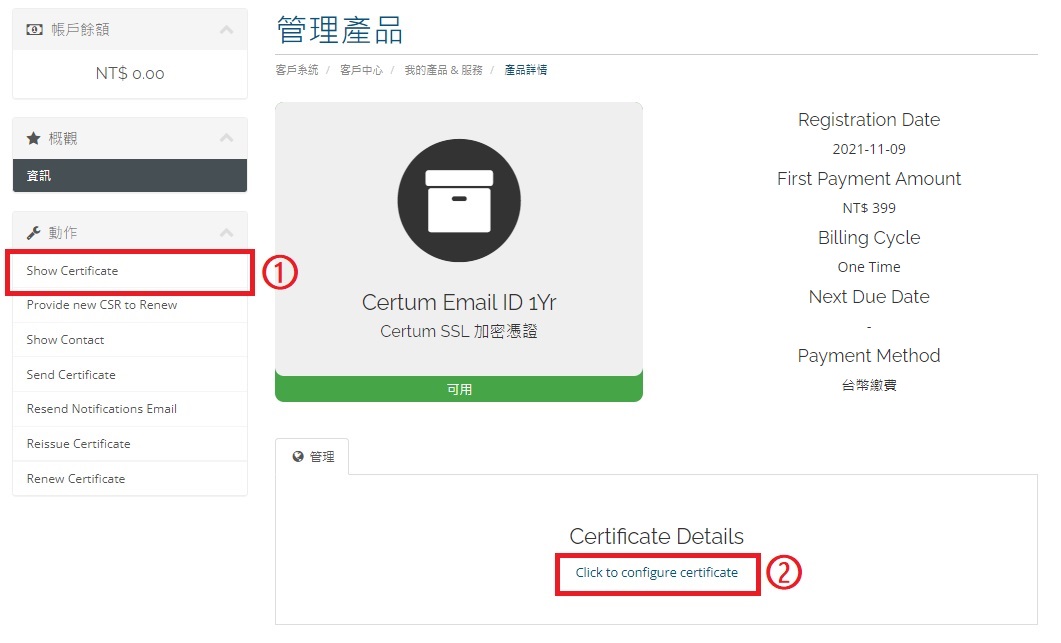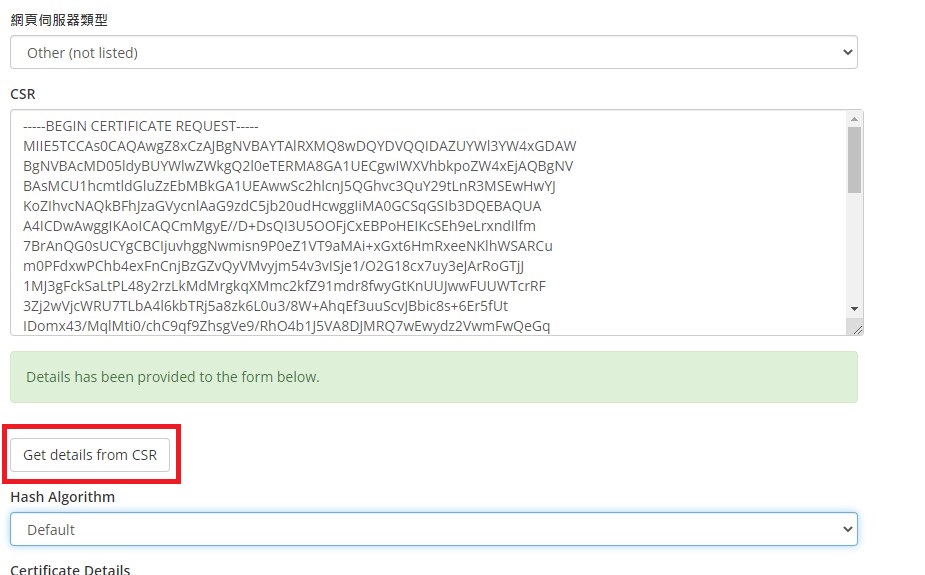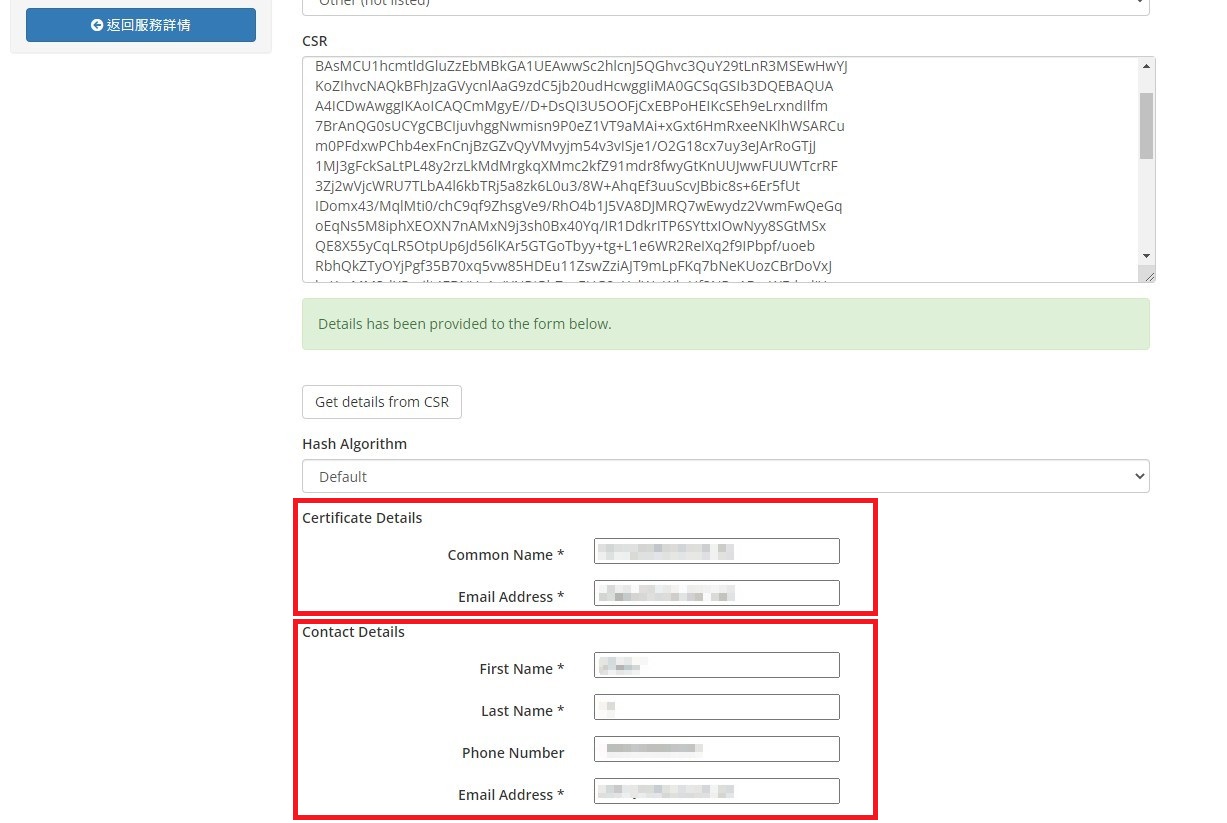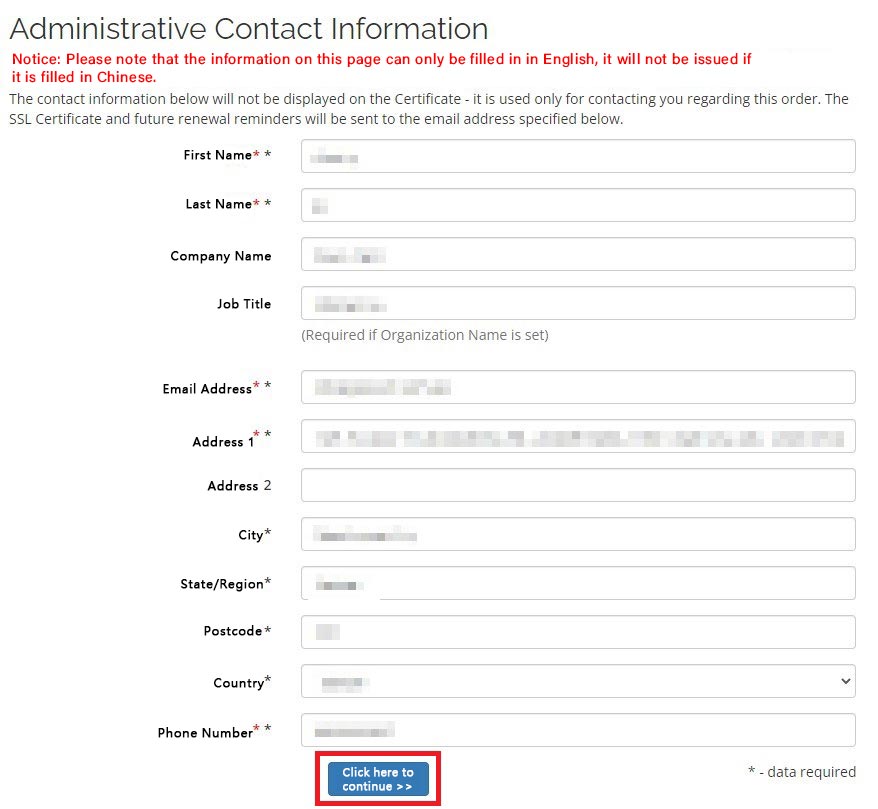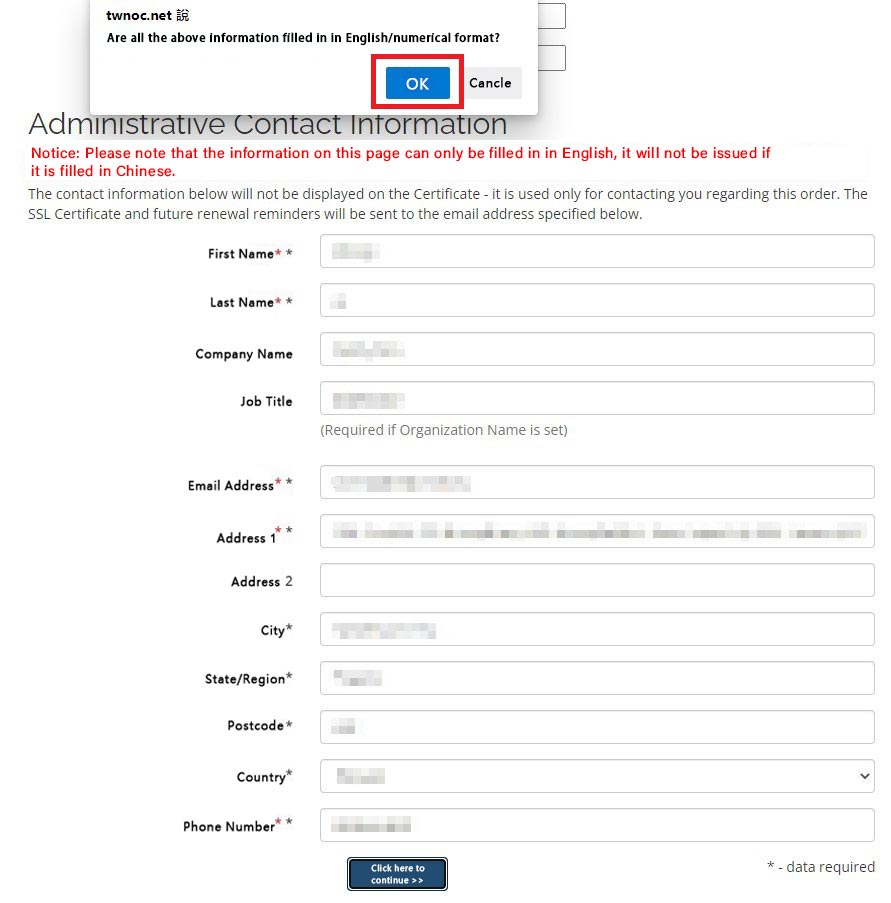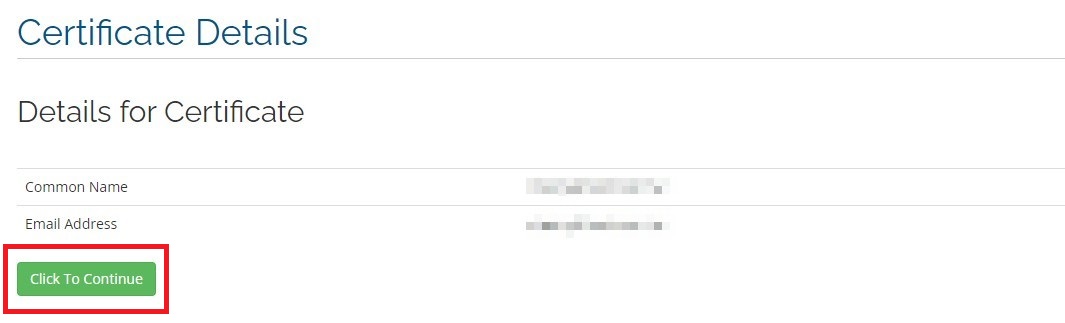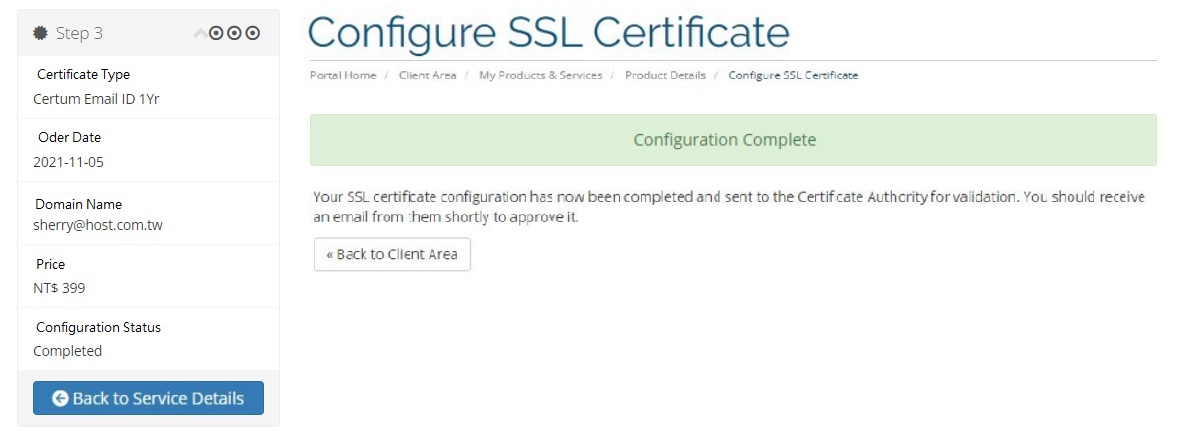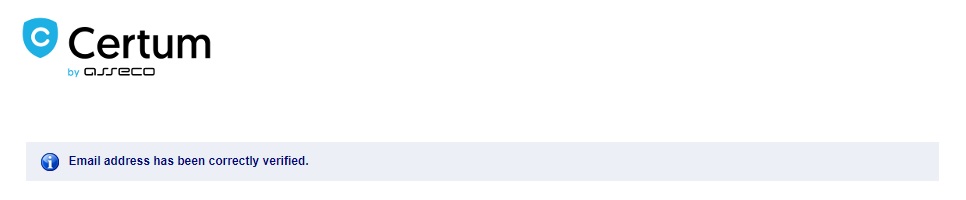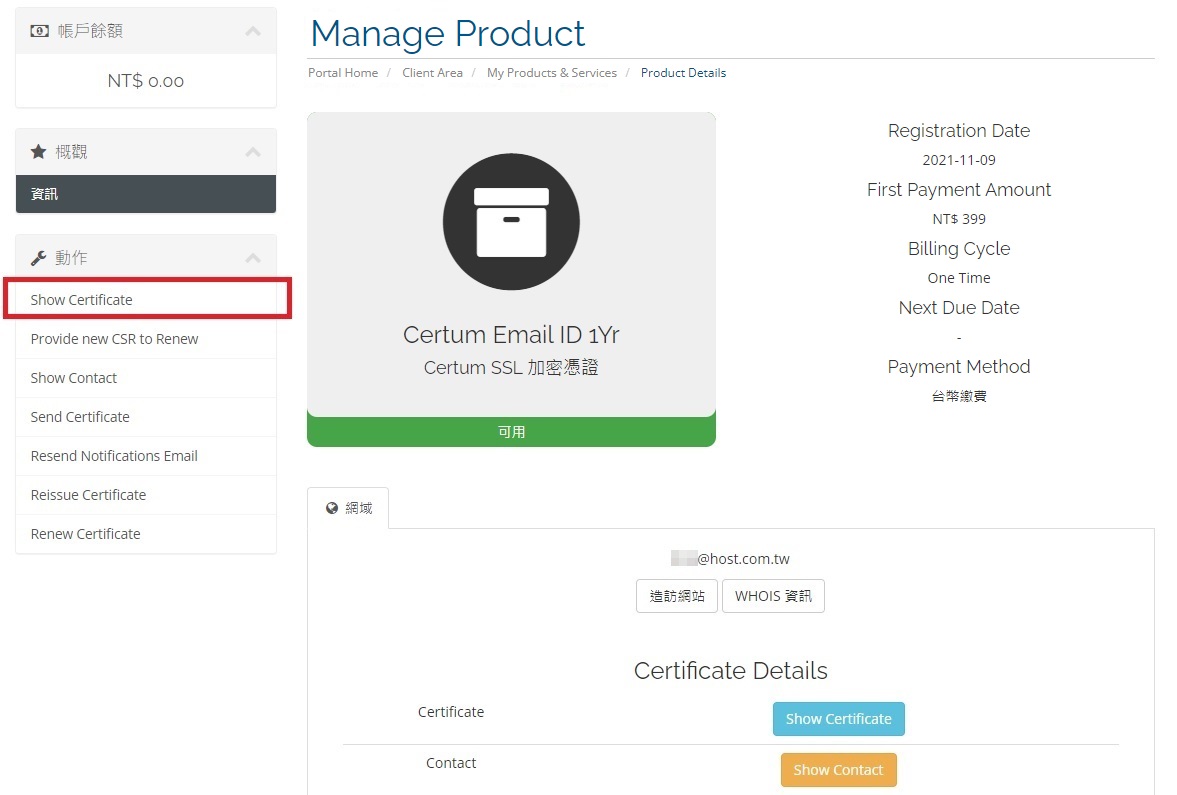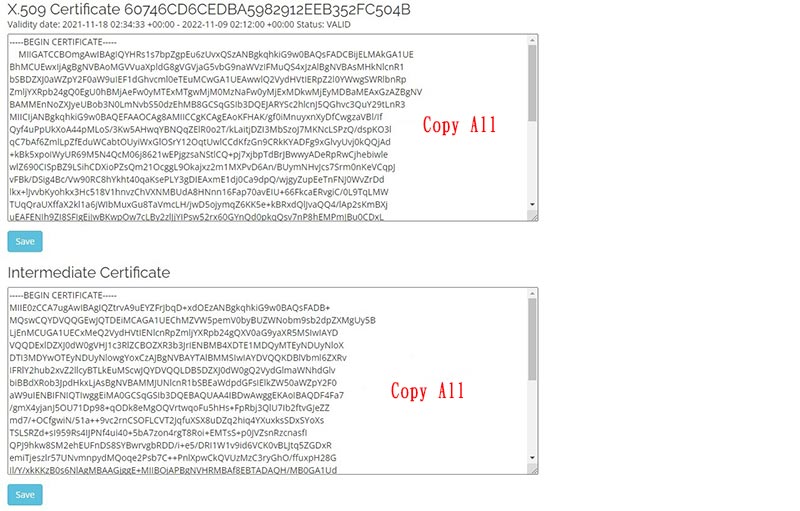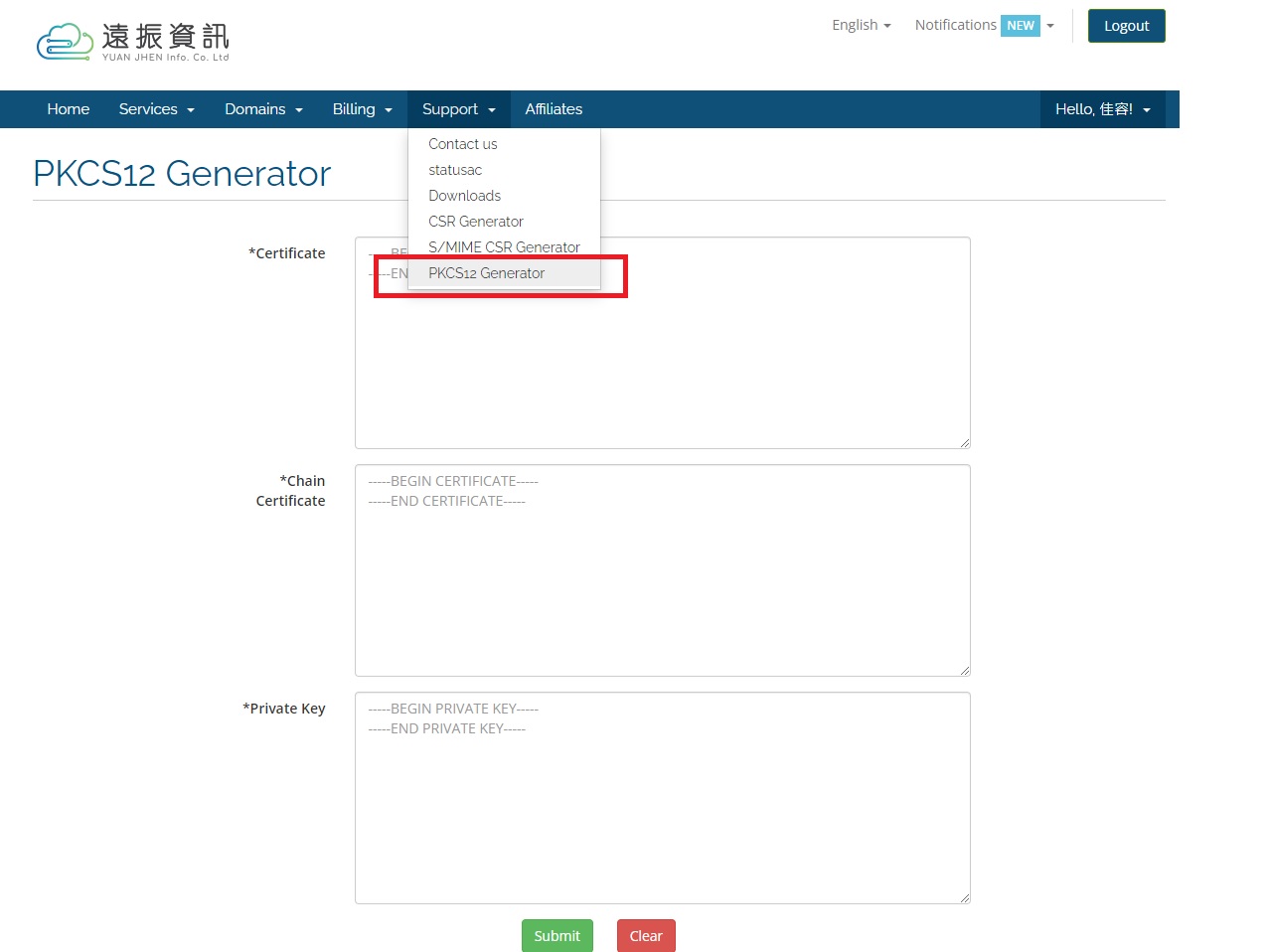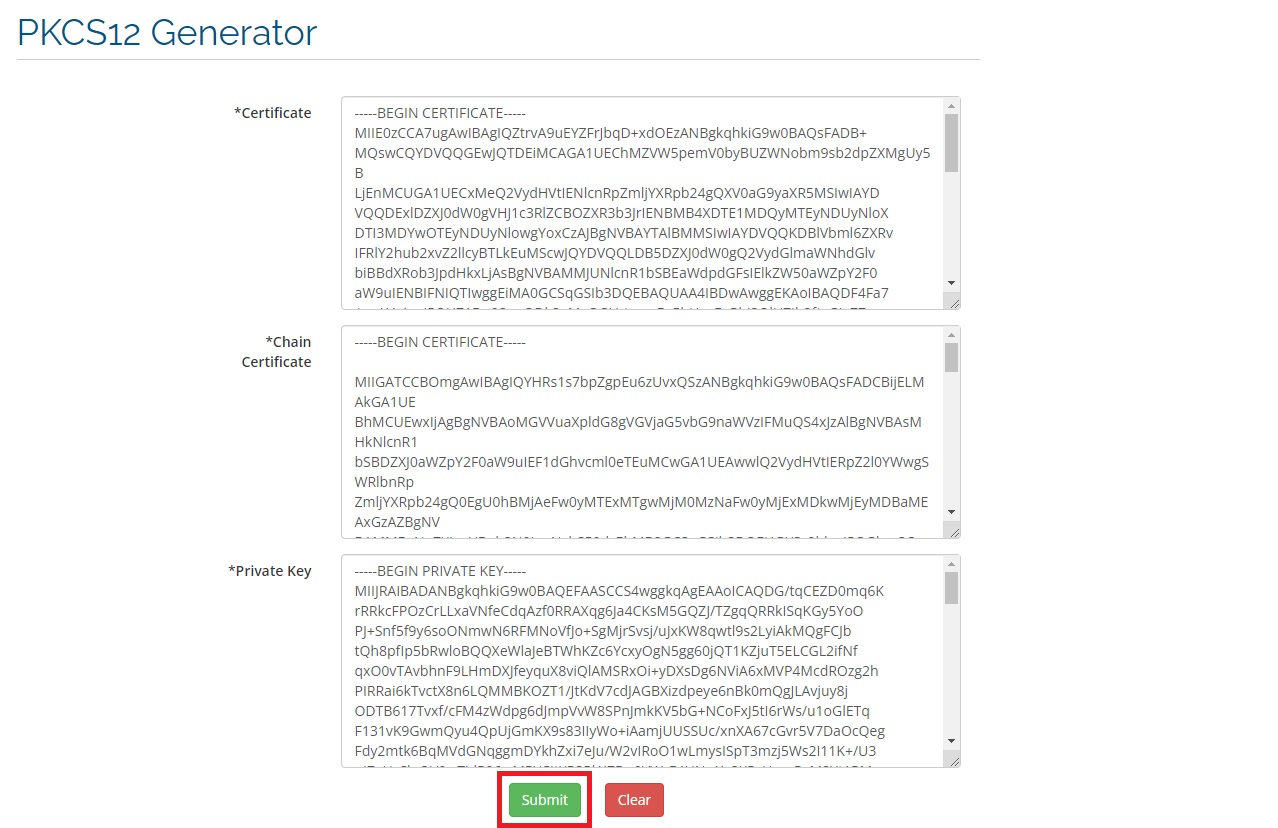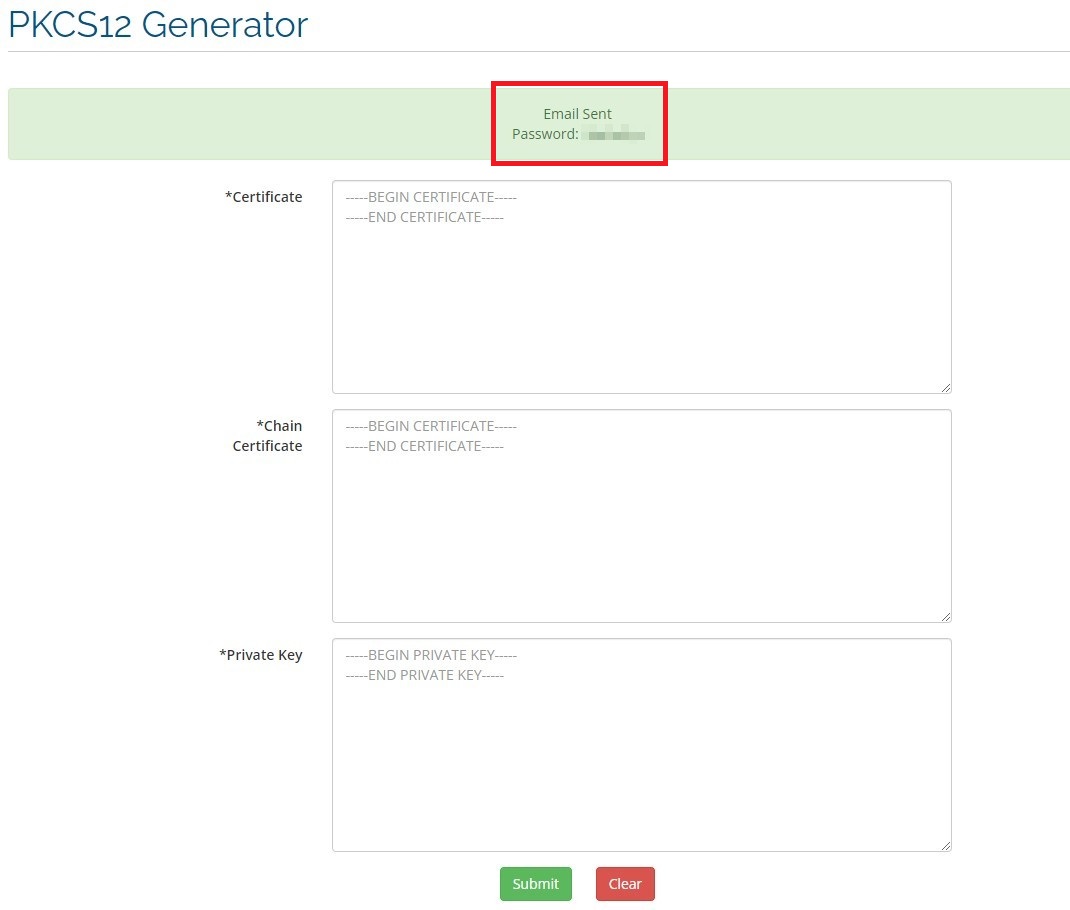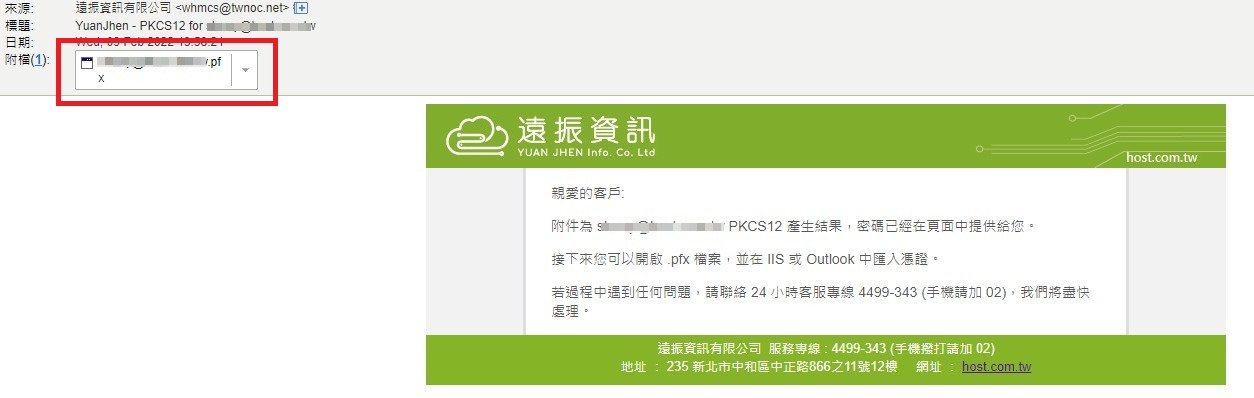|
S/MIME Application and Installation - Certum Email ID Certificate
發佈人 , lastmodifiedby Adwin Xie 發表於 25 10月 2024 10:12 上午
|
|
|
S/MIME Application and Installation - Certum Email ID Certificate▼ How to apply S/MIME Certificate①. Please click to Certum E-mail ID Certificate - S/MIME page, then select the plan you order, and click "Apply Now". (Or you can go to Yuan-Jhen official website ➠ Email➠Certum E-mail ID-S/MIME).
②. Please review carefully your order at the checkout page. If you are a new user at Yuan-Jhen, you can register at this page by filling in your information, agree with Term of Service, and click to checkout.
③ Please collect the order information that is sent to your registered mail. After payment is completed, you will receive the order confirmation and SSL Certificate Configuration Required. Please log-in to Yuan-Jhen Customer Center, click to your Certum Email ID at Your Active Products/Services part to install it.
▼ How to install S/MIME ?①. Click “Certum SSL Certificate - Certum Email ID” at Your Active Service/Product, then will go to the product page. We will first need to generate a Certificate Signing Request (CSR) and Private Key (private.key).
②. Generate CSR and Private Key by click “Support” on the menu bar then choose “S/MIME CSR Generator”.
③. After entering the S/MIME CSR Generator page, please enter the following required information below:
④. Confirm the information then “Submit”, the notify “Email Sent” will pop-up on the screen. Generated CSR (file extension .csr) and Private Key (private.key) are sent to your registered email.
⑤ Download CSR (file extension .csr) and Private Key (private.key), The CSR (file extension .csr) needs to be submitted to the "Provide new CSR to Renew" of the Certum SSL Certificate - Certum Email ID in Yuan Jhen Customer Center, then copy and paste all the contents of the file to "Provide new CSR to Renew" then Save it.
⑥. Click to Show Certificate in Yuan-Jhen Customer Center, then Click to Configuration to configure S/MIME.
⑦. Configure S/MIME Certificate Settings: ❶ Paste the previously generated CSR into the CSR field, and click Get details from CSR.
❷ After click Get details from CSR, Certificate Details will automatically generate information to fill in.
❸ Administrative Contact Information The contact information below will not be displayed on the certificate, it is only used to contact you about the order. The email address specified below is used for sending renewal reminders. After filling in the information, please click "Click here to continue".
❹ After confirming the accuracy of all the information, then click on "OK" in the pop-up window.
❺ Click to Continue.
⑧. Your SSL certificate application has been submitted, please wait for "Certificate Issuing Authority (CA)" verification. You will receive an email about verifying.
⑨. Go to your email and click "Verify your email address" to confirm your email address.
⑩. After verified email address, go back to Yuan-Jhen Customer Center and click “Show Certificate”.
⑪ Copy Public Key and Intermediate Certificate: Please copy"X.509 Certificate" and "Intermediate Certificate".
⑫ Combine CRT and Key into PFX (contain public key and private key of Intermediate Certificate) ➊ Click “Support” on the menu bar of Yuan-Jhen Customer Center, select “PKCS12 Generator” to merge CTR and Key to PFX.
➋ Copy “X.590 Certificate”, paste into Certificate, Intermediate Certificate paste into Chain Certificate field and private key paste into Private Key field. ❸ Click “Submit” to finish, then pop-up “Email Sent and Password” notification.
⑬ Please go to your mailbox to collect PKCS12 file (S/MIME Certificate), you can open the .pfx file and import the certificate into IIS or Outlook.
Applying S/MIME Certum Email ID Certificate >> S/MIME - Certum Email ID Certificate、Example of using S/MIME Certificate in Outlook | |
|
|